Gimkit Code: How to Join Any Game Fast (Step-by-Step)
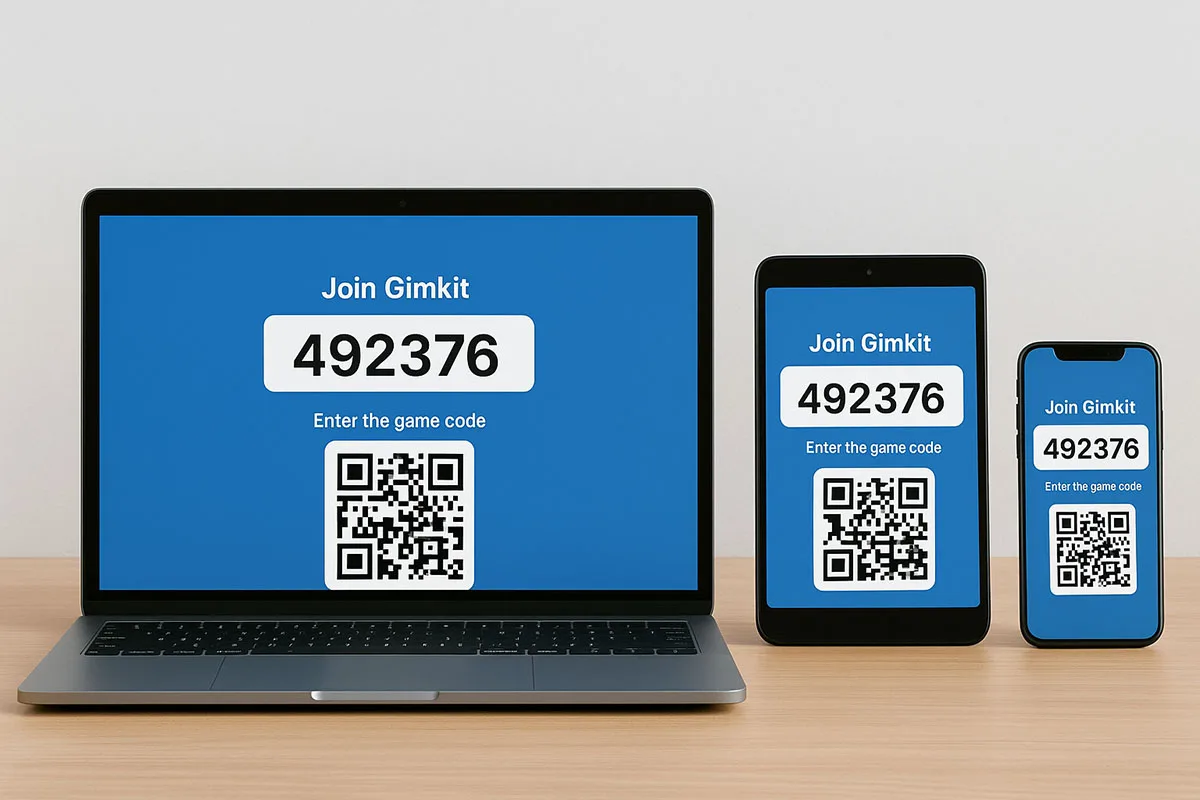
A Gimkit code is a temporary six-digit code generated by a teacher or host to let players join a live Gimkit game. Players enter it at gimkit.com/join or scan a QR code to access the game lobby quickly. This simple step connects students to interactive classroom activities.
Gimkit codes make live games easy to join and keep them secure for each session. They are crucial for teachers running quizzes, reviews, and collaborative challenges. Understanding how these codes work saves time and prevents login issues. Many students search for clear instructions because a wrong step can delay participation or cause errors.
This guide explains how to get a Gimkit code, join games fast, use alternative join options, and fix common problems. Whether you are a new student or a teacher preparing a session, you will find practical steps to start playing without delays.
Quick Facts About Gimkit Codes
A Gimkit code is a unique six-digit number generated when a teacher or host starts a live game. Students can join instantly by scanning a QR code or entering the code at gimkit.com/join. Each code is temporary and expires as soon as the live session ends.
What a Gimkit Code Looks Like
- Usually six digits (e.g., 123456).
- Generated automatically by the host’s dashboard.
- Works only while the session is live.
How Players Use It
- Go to gimkit.com/join.
- Type the code shown by the teacher.
- Or scan the QR code if available.
- Enter a name to join the lobby.
Quick Fact Table
| Feature | Detail |
| Code Type | Six-digit numeric |
| Validity | Only during live session |
| Sharing Options | On-screen, QR code, link |
| Who Provides It | Teacher or game host |
These quick facts help players join games without confusion or delays.
What Is a Gimkit Code?
A Gimkit code is a temporary six-digit number that lets players join a live Gimkit session. The code links each student’s device to the teacher’s lobby, making participation quick and secure. It is unique to every game, expires when the session ends, and prevents outsiders from joining without permission.
Why Gimkit Codes Exist
Gimkit codes act as digital keys. They protect each session so only invited players can enter. This system is essential in classrooms, where teachers need control over who joins.
Game Code vs. KitCode
- Game Code: Used for live sessions. Students enter it at gimkit.com/join.
- KitCode: A past feature for scavenger-style classroom play. It is no longer active in most versions.
This difference prevents confusion when older guides mention KitCode.
How Gimkit Codes Improve Learning
- Students connect instantly without accounts.
- Teachers can manage participation in real time.
- Codes ensure each session stays private and temporary.
Quick Fact Box
| Term | Meaning | Status |
| Game Code | Six-digit code for joining live games | Active |
| KitCode | Classroom scavenger-style feature | Retired |
Understanding Gimkit codes helps both teachers and students join games quickly while keeping sessions secure.
Where to Find or Get a Gimkit Code

You cannot create a Gimkit code as a player. The teacher or host generates it automatically when they launch a live game. The code appears on the host’s screen, often alongside a QR code and a shareable join link. Players use this code to join the session at gimkit.com/join.
How Teachers Generate a Gimkit Code
Teachers get the code as soon as they click “Host a Live Game” in their Gimkit dashboard.
- The six-digit code appears on the projector or host screen.
- A QR code is displayed for quick scanning.
- A copyable join link is also available for remote classes.
How Students Receive the Code
- View the projected code in the classroom.
- Scan the displayed QR code for instant entry.
- Click the shared join link in a message or email.
These methods ensure quick access without creating accounts.
Quick Reference Table
| Role | How They Get the Code | Access Point |
| Teacher | Auto-generated on hosting | Gimkit dashboard |
| Student | Provided by teacher/host | Screen, QR, or link |
Knowing where to find the code helps students join live games without delays.
How to Join a Gimkit Game with a Code
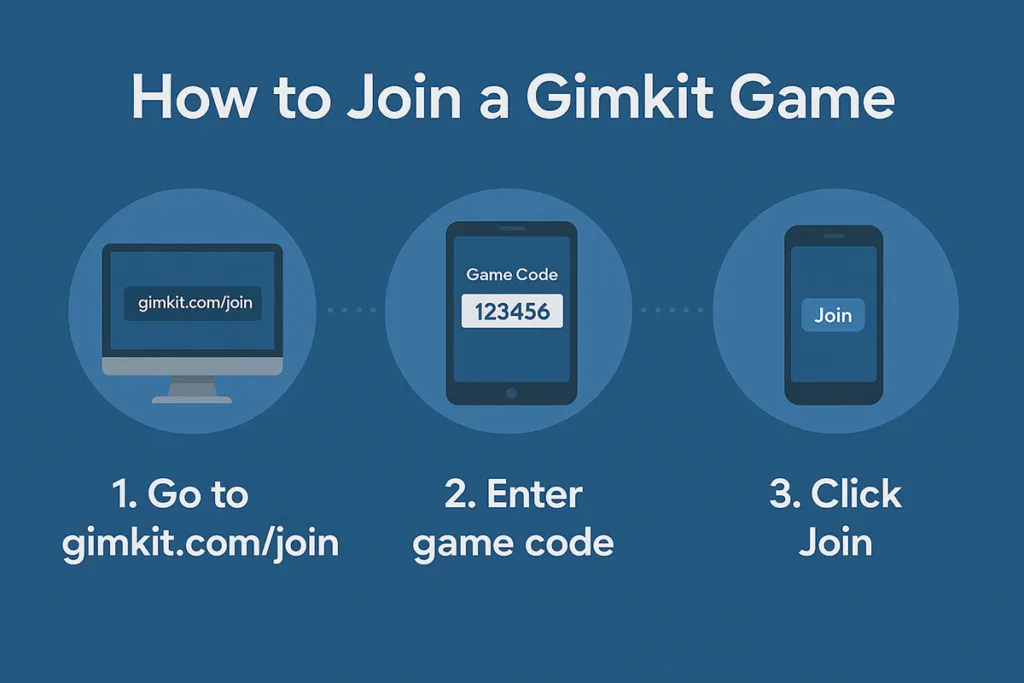
To join a Gimkit game, go to gimkit.com/join, type the six-digit game code, and enter your display name. Players can also scan a QR code or use a direct join link provided by the teacher. Once entered, you are placed in the game lobby until the host starts the session.
Step-by-Step Guide for Students
- Open a web browser on your device.
- Visit gimkit.com/join.
- Type the game code shown by your teacher.
- (Optional) Scan the QR code for faster access.
- If a link was shared, click it instead of typing the code.
- Enter your display name or accept a generated nickname.
- Wait in the lobby until the game begins.
This process works on phones, tablets, laptops, and desktops.
Quick Tips for Smooth Joining
- Double-check the code for typos before submitting.
- Use the QR option if typing is slow.
- For remote learners, bookmark the join page.
- If “game not found” appears, confirm the session is still live.
Device Compatibility Table
| Device Type | Works With Gimkit Join | Best Method |
| Laptop/Desktop | Yes | Enter code or link |
| Tablet | Yes | QR code or typing |
| Smartphone | Yes | QR code for speed |
Knowing these steps helps students join quickly and avoid errors that delay gameplay.
How to Join Without a Code (Instant-Join Option)
Students can join a Gimkit game without typing a code if the teacher enables Instant-Join. By visiting gimkit.com/play, students are added automatically to the active session. This method works only when the teacher has set up a class in advance and linked it to the live game.
What Is Instant-Join?
Instant-Join is a classroom feature. It connects students directly to the teacher’s game without manual code entry. Teachers must create a class in their Gimkit account and enable the Instant-Join option before hosting.
Steps for Teachers to Enable Instant-Join
- Create a class in your Gimkit dashboard.
- Add or invite students to the class.
- Host a live game and select the class.
- Instant-Join will activate automatically.
Benefits for Students
- No need to type or remember codes.
- Faster entry, especially on mobile devices.
- Reduces errors caused by incorrect codes.
Quick Fact Box
| Feature | Instant-Join | Standard Join |
| Code Required | No | Yes |
| Speed | Very fast | Depends on typing |
| Setup Needed | Teacher must use Classes | None |
Instant-Join is ideal for younger students or large groups, ensuring every player joins smoothly.
Troubleshooting Common Issues
If you see “game not found” or cannot join a Gimkit session, the problem often involves an expired code, a typing mistake, or a blocked connection. Check the code with your teacher, confirm the game is still live, and test your network. These quick checks solve most joining problems.
Fixing “Game Not Found” Errors
- Verify you typed the code correctly.
- Ask the teacher if the game is still active.
- Refresh the join page or restart the browser.
Games close automatically when the host ends the session, so old codes no longer work.
Solving Network or Device Problems
- Check your internet connection for stability.
- If using school Wi-Fi, ensure firewalls allow Gimkit.
- Switch to a different browser or device if the issue continues.
Sometimes school networks block game servers. In such cases, contact your IT support.
Handling QR Code or Link Issues
- Make sure your camera app has permission to scan QR codes.
- If the join link fails, return to gimkit.com/join and enter the code manually.
Quick Problem-Solution Table
| Problem | Quick Fix |
| Code expired | Get a new code from the teacher |
| Code typed incorrectly | Re-enter carefully |
| Network blocked | Use another network or ask IT support |
| QR code not scanning | Check camera settings or enter code |
These steps resolve most issues so you can join games smoothly.
Public vs. Private Gimkit Codes
Most Gimkit codes are private and created for specific classroom sessions. Only teachers or hosts share them with their students. There is no official public directory for joining random games. Some players may find codes in online forums or social groups, but these usually expire quickly and lack guarantees.
Understanding Public Codes
Public codes come from unofficial sources like community chats or social media.
- Often short-lived because hosts end sessions quickly.
- May lead to inactive or unavailable games.
- Not recommended for consistent participation.
Why Private Codes Are Safer
Private codes keep classrooms secure and focused.
- Shared only by the teacher or host.
- Prevent outsiders from joining and disrupting the game.
- Ensure all players are part of the intended group.
Quick Comparison Table
| Type | Availability | Reliability | Security |
| Public Codes | Found online, short-lived | Often unreliable | Low |
| Private Codes | Shared by host/teacher | Reliable if session live | High |
For the best experience, always use codes provided by your teacher or trusted host.
Quick Tips for Teachers to Share Codes Faster
Teachers can share Gimkit codes faster by projecting them on a classroom screen, using the built-in QR code, or sending the join link directly. These methods reduce delays and help students join games without typing errors, especially in large classes or during remote learning sessions.
Use Built-in Tools
- Hover over the game code to reveal a QR code.
- Click the code to copy a shareable join link.
- Project the code and QR code on a whiteboard or screen for easy scanning.
Share Digitally for Remote Classes
- Paste the join link into classroom chat platforms or email.
- Pin the link in a virtual meeting chat so latecomers can access it.
Quick Reference Table
| Method | Best For | Benefit |
| QR Code | In-person classes | Fast and hands-free |
| Join Link | Remote or hybrid learning | Click-and-join ease |
| Projected Code | Large in-person groups | Clear visibility |
Efficient sharing keeps sessions organized and lets students focus on playing rather than troubleshooting.
FAQs About Gimkit Codes
1. How long does a Gimkit code stay active?
A Gimkit code works only while the live session is active. Once the host ends the game, the code expires immediately.
2. Why does my Gimkit code say “game not found”?
This message usually means the game session has ended, the code is typed incorrectly, or your connection failed.
3. Can I reuse the same Gimkit code for another session?
No. Each live game generates a new code. A previous code cannot be reused for future sessions.
4. Do I need a Gimkit account to join with a code?
No. Players can join a live game using a code, QR code, or join link without creating an account.
5. Can I join a Gimkit game from my phone or tablet?
Yes. Gimkit works on smartphones, tablets, laptops, and desktops using a web browser or QR code scanning.
6. Is there a public list of active Gimkit codes I can join?
No. There is no official public directory of active codes. Most codes are private and shared by teachers or hosts.
Key Takeaways
A Gimkit code is a temporary six-digit key that connects players to a live game. Students join at gimkit.com/join, use the QR code, or follow the join link. Instant-Join offers a faster option for class-based games. Codes expire when sessions end, so always use the one provided by the host.
Essential Points for Students
- Always get the code directly from the teacher or host.
- Join promptly to avoid code expiration.
- Use QR codes or links for quick access on mobile devices.
Essential Points for Teachers
- Display the code clearly on a screen or share via join link.
- Enable Instant-Join for large classes or younger students.
- Remind students that old codes cannot be reused.
Quick Fact Table
| Aspect | Tip for Best Use |
| Joining | Use join page, QR, or link |
| Code Validity | Works only during live session |
| Fastest Entry | Enable Instant-Join for classes |
These points help both teachers and students enter games quickly and avoid common joining issues.
Conclusion
Joining a Gimkit game is simple with the right code or Instant-Join option. Students enter the six-digit code at gimkit.com/join, scan the QR code, or click the join link. Teachers can speed up the process by sharing codes clearly or enabling Instant-Join for seamless class participation.
Gimkit codes make live classroom games secure and organized by connecting only authorized players. Instant-Join is especially helpful in large or younger classes where typing codes can be slow or error-prone.
By understanding how to find, share, and troubleshoot codes, teachers save class time and reduce confusion. Students benefit from faster, smoother entry into games and can focus more on interactive learning.
Remember that each code works only for its active session. Use the one provided by your teacher or host. Following these steps ensures quick participation and a better learning experience for everyone involved.
If you found our content helpful don’t forget to share it on your social media: Twitter.
For more insightful articles related to technology, please visit Bloghart.
