content://cz.mobilesoft.appblock.fileprovider/cache/blank.html Explained
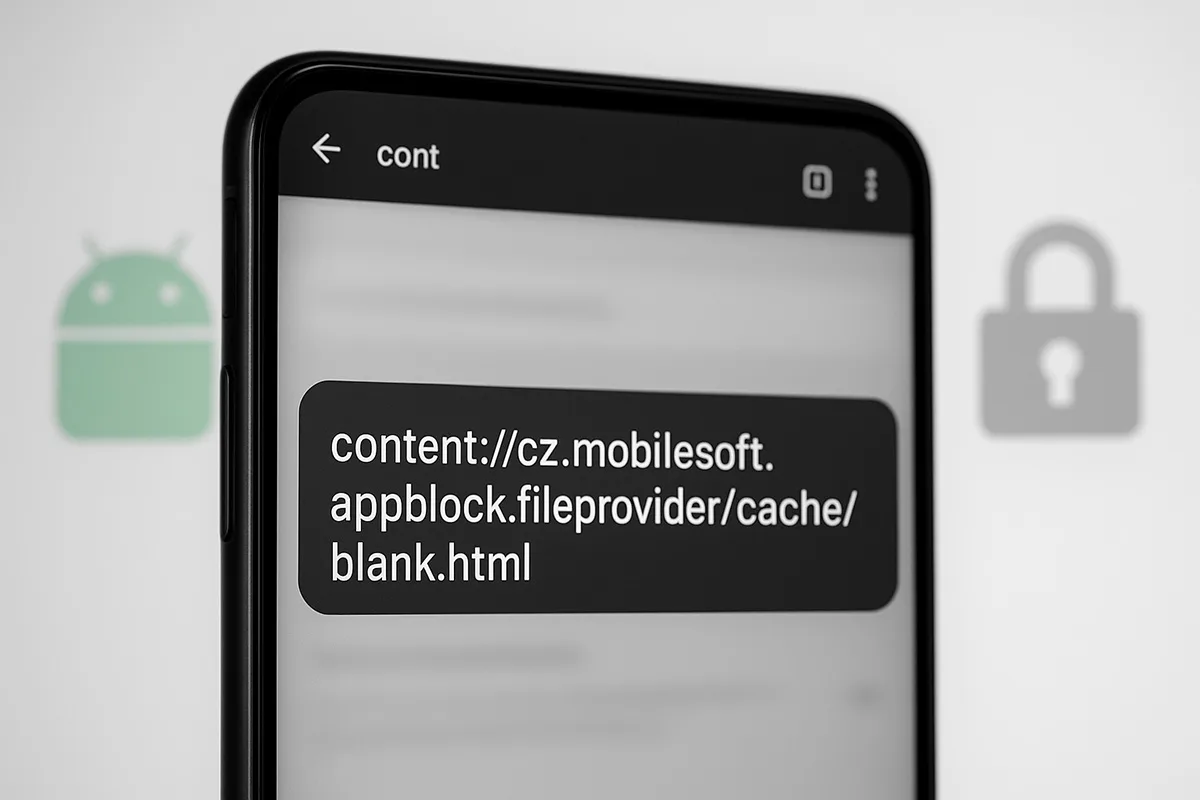
Have you ever come across a strange link like content://cz.mobilesoft.appblock.fileprovider/cache/blank.html on your Android phone and wondered what it means? You are not alone. Many users notice it in their browser, in logs, or when a page fails to load, and it often causes confusion or concern.
This long string is not a website address. It is a special Android link called a Content URI. It points to a small cached file inside an app, usually AppBlock, a popular app for blocking distracting sites. The file named blank.html is just a simple placeholder page.
Seeing this link does not mean your phone is infected. In most cases, it shows up because AppBlock redirected a site you tried to open or displayed a neutral page instead. This article explains what the link is, why it appears, and what you can do if it causes problems.
What Is content://cz.mobilesoft.appblock.fileprovider/cache/blank.html?
Many Android users are puzzled when they see this long technical link. It looks like a web address but behaves differently. To understand it, you need to know two things: how Android handles files inside apps and how AppBlock uses a special kind of link.
A Content URI, Not a Website
The link begins with content://, which tells you it is a Content URI. Unlike normal URLs that lead to web pages, a Content URI points to data stored inside an app.
Android uses Content URIs to share files securely. They prevent other apps from directly accessing private folders and only give permission when needed.
The Role of AppBlock
The middle part, cz.mobilesoft.appblock.fileprovider, shows that this Content URI belongs to the AppBlock app.
AppBlock uses a system tool called FileProvider to give other apps or components temporary access to specific files.
The Blank.html Cache File
The final part, /cache/blank.html, refers to a tiny cached HTML page.
This file acts as a neutral placeholder. AppBlock often shows it when it blocks a page or needs a blank response instead of loading real content.
Why You Might See This URI on Your Device
If you are wondering why content://cz.mobilesoft.appblock.fileprovider/cache/blank.html shows up on your phone, the answer is simple. It appears when an app or system process interacts with AppBlock in specific ways. In most cases, it is not a problem. It is just how Android displays the link to a cached file.
Redirects During Blocking
AppBlock often redirects you to a neutral page when it blocks something. Instead of showing an error or the original site, it serves a blank placeholder page.
This is when the blank.html file gets triggered, and you may see the Content URI in logs or a browser tab.
Cached File Reference
Sometimes the operating system or another app may surface the cached file path. For example:
- A browser may try to display the blocked page.
- A file manager may list cached data.
- A notification may include the URI.
These are normal situations and not signs of malware.
Debug or Log Entries
Advanced users may also notice this URI in app logs. Developers use placeholders like blank.html to simplify testing and block handling.
The link usually shows up because AppBlock is doing its job—redirecting you or referencing its cache.
Is It Safe? Security and Privacy Concerns
Many users feel alarmed when they spot content://cz.mobilesoft.appblock.fileprovider/cache/blank.html on their device. That reaction is natural. Long technical links can seem suspicious, but this one is generally safe.
Secure by Design
Android’s FileProvider system protects your data. It allows apps like AppBlock to share specific files without exposing private folders.
Access to this cached file is temporary and granted only to the app that needs it at that moment.
No Hidden Threats
The blank.html file is not harmful. It is simply a placeholder page.
It does not contain scripts, trackers, or malware. Clearing the AppBlock cache will remove it, but the app may create it again when needed.
When to Be Cautious
You should only be concerned if:
- You never installed AppBlock but still see this URI.
- The app came from an unverified source rather than the official store.
- The link appears alongside suspicious activity like unknown pop-ups.
Privacy Considerations
The URI itself does not collect or share personal data.
For peace of mind, keep AppBlock updated and download apps only from trusted stores. This minimizes risks and ensures your device remains secure.
The Role of FileProvider and Cache in Android
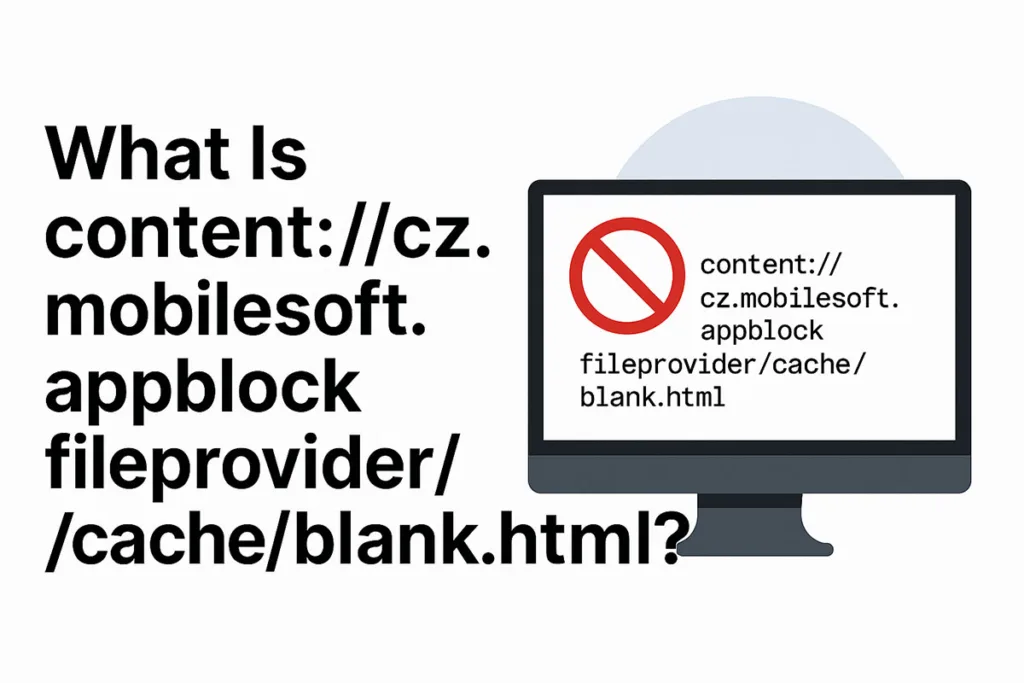
To understand content://cz.mobilesoft.appblock.fileprovider/cache/blank.html, it helps to know how Android handles files and temporary data. Two key components—FileProvider and the app cache—work together behind the scenes.
How FileProvider Works
On Android, apps cannot freely access each other’s internal files. FileProvider acts as a secure gatekeeper.
When an app needs to share a file, FileProvider creates a Content URI and grants short-term access to the requesting app.
This system prevents unauthorized access and keeps sensitive directories hidden.
Why Apps Use Cache
Cache is a temporary storage area that helps apps work faster.
Instead of creating new files each time, apps reuse cached data to save time and resources.
For example:
- A browser may cache images to load pages quicker.
- AppBlock stores a simple HTML file like blank.html to show when blocking content.
Benefits of This Approach
Using FileProvider with cached files has clear advantages:
- It enhances security by controlling file access.
- It improves performance by reusing stored data.
- It avoids clutter since cached files can be cleared anytime.
In this case, blank.html is just a small, reusable placeholder stored in AppBlock’s cache.
It exists to streamline how the app responds when it needs to block or redirect content.
Troubleshooting: Fixing Blank Pages and Related Issues
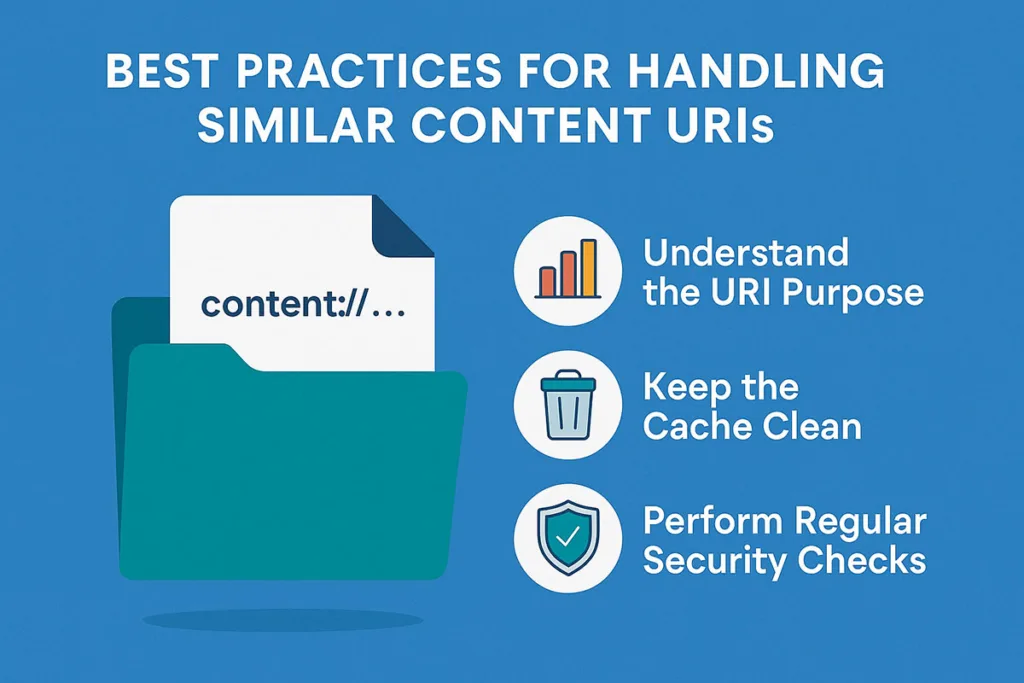
If you keep seeing content://cz.mobilesoft.appblock.fileprovider/cache/blank.html instead of a normal page, it usually points to a simple issue. The good news is that these issues are simple to resolve. You can try a few quick steps before worrying about deeper technical causes.
Steps for Regular Users
Most blank-page problems are tied to AppBlock’s settings or stored data. Here’s what you can do:
- Update AppBlock
- Go to the Google Play Store.
- Install the latest version. Updates often fix bugs that trigger blank placeholders.
- Clear AppBlock Cache
- Open Settings > Apps > AppBlock > Storage.
- Tap Clear Cache. This removes old files, including blank.html copies.
- Review Blocking Rules
- Check if a rule is blocking a website you want to open.
- Adjust or pause the rule, then reload the site.
- Temporarily Disable AppBlock
- Turn off the app for a short test.
- If pages load normally, the URI comes directly from AppBlock’s block action.
Tips for Developers
If you are testing apps and see this URI:
- Confirm you pass the correct MIME type with the intent.
- Add FLAG_GRANT_READ_URI_PERMISSION when sharing the Content URI.
- Use a viewer that supports content:// links, such as WebView.
By following these steps, both regular users and developers can stop blank pages from appearing and ensure smooth performance.
For Developers: Common Challenges with Content URIs
Developers often face issues when working with content:// links like content://cz.mobilesoft.appblock.fileprovider/cache/blank.html. These URIs follow Android’s secure sharing rules, which means extra steps are required for proper handling. Understanding common pitfalls can save time during debugging.
Permission-Related Issues
One of the most frequent problems is missing permission flags.
- Always include FLAG_GRANT_READ_URI_PERMISSION when passing a Content URI.
- Without it, the receiving component may fail to open the file.
- Permissions are temporary, so remember to reapply them if needed.
MIME Type Mismatches
Another common error is using the wrong MIME type.
- For HTML files, specify text/html.
- An incorrect type may cause the viewer to reject the file or display a blank screen.
- Test with different file types to ensure compatibility.
Viewer Support Limitations
Not all apps can handle content:// URIs.
- Some browsers or file managers only work with http:// or file:// schemes.
- In these cases, consider using WebView or an Intent chooser.
Best Practices
To avoid issues:
- Test URIs across devices and Android versions.
- Use FileProvider paths correctly in your manifest.
- Document how your app grants and revokes URI permissions.
By addressing these challenges early, developers can prevent blank pages and ensure smooth file handling.
Frequently Asked Questions (FAQ)
Users often have many doubts when they see content://cz.mobilesoft.appblock.fileprovider/cache/blank.html on their device. Below are the most common questions, explained in simple terms.
1. What exactly is this URI?
It is an Android Content URI. Instead of leading to a website, it points to a file inside the AppBlock app. The file is a simple placeholder called blank.html.
2. Can it harm my device or steal data?
No. The file is harmless. It does not contain viruses, spyware, or scripts. It exists only to act as a neutral page when AppBlock blocks something.
3. Why does it appear in my browser or notifications?
You may see it when AppBlock intercepts a website and redirects you to a blank page. In other cases, system logs or file managers may display the URI because it is part of cached data.
4. Is it okay to delete the file?
Yes. Clearing AppBlock’s cache will remove the file. However, the app may create it again when it needs to show a blocked page. Deleting it does not cause any harm.
5. How can I stop seeing it?
- Update AppBlock to the latest version.
- Clear its cache from settings.
- Adjust or disable blocking rules that trigger blank pages.
These steps usually solve the issue.
6. Could this be malware pretending to be AppBlock?
It is unlikely, but possible if you installed the app from an unverified source. Always download AppBlock from the official Google Play Store and check the publisher name: MobileSoft s.r.o.
7. Do I need to worry about privacy?
No. The URI itself does not send or share your personal data. Access to it is controlled by Android’s FileProvider, which gives temporary permission only to apps that need it.
8. Is it a system problem?
Not at all. This is normal behavior for apps that use Content URIs. If the blank page bothers you, it usually points to a setting in AppBlock, not an error in Android itself.
Best Practices for Handling Similar Content URIs
Understanding how to handle Content URIs like content://cz.mobilesoft.appblock.fileprovider/cache/blank.html can make using Android apps smoother and safer. Both regular users and developers benefit from following best practices that reduce errors and maintain security.
For Regular Users
If you encounter Content URIs, you don’t need to panic. These links are part of how Android manages data securely. Still, you can take steps to keep your device stable:
- Keep apps updated: Developers often release fixes that improve how URIs are handled.
- Install only from trusted sources: Use the Google Play Store to avoid fake apps that misuse Content URIs.
- Clear cache when needed: Removing cached files can stop repeated blank pages without affecting your device.
These habits reduce confusion and prevent unnecessary issues with blocked or missing pages.
For Developers
Developers working with Content URIs should focus on correct implementation. Some practical tips include:
- Always set the right MIME type for each file.
- Add permission flags like FLAG_GRANT_READ_URI_PERMISSION.
- Test URIs across devices and Android versions to ensure compatibility.
- Document URI handling so future updates don’t break file access.
By following these best practices, users avoid frustration and developers ensure apps handle content links smoothly. The result is a safer and more consistent Android experience.
Conclusion: Key Takeaways
Seeing content://cz.mobilesoft.appblock.fileprovider/cache/blank.html on your device can feel strange at first. However, it is usually a harmless part of how Android and the AppBlock app work together.
This Content URI points to a cached placeholder file. It often appears when AppBlock blocks a site or shows a neutral page instead of loading the original content. For most users, it is not a sign of malware or a system problem.
If the blank page becomes disruptive, a few quick actions can help. Updating AppBlock, clearing its cache, or adjusting blocking rules often fixes the issue. Developers can prevent related errors by using correct MIME types, permission flags, and compatible viewers.
The main takeaway is simple: this URI is safe, and understanding it removes unnecessary worry. By following the tips in this guide, both users and developers can keep their devices running smoothly without confusion.
If you found our content helpful don’t forget to share it on your social media: Twitter.
For more insightful articles related to technology, please visit Bloghart.
